How to Enable Wi-Fi Calling on Your Smartphone: A Step-by-Step Guide
In this digital age, staying connected is crucial, and making calls over Wi-Fi networks has become a game-changer. Wi-Fi calling allows you to make high-quality voice calls and send text messages using a Wi-Fi connection instead of relying solely on your cellular network. It’s especially handy in areas with weak cell signals or when you’re traveling abroad. If you’re wondering, “wifi calling kaise kare” (how to enable Wi-Fi calling), you’ve come to the right place. In this article, we’ll guide you through the process, step by step.
What Is Wi-Fi Calling?
Before we dive into the steps, let’s briefly explain what Wi-Fi calling is. Wi-Fi calling is a technology that enables you to use a Wi-Fi network to make and receive phone calls and text messages. It’s particularly useful when you’re in a location with limited cellular coverage or if you want to avoid international roaming charges while abroad.
Understanding the Benefits of Wi-Fi Calling
Wi-Fi calling offers several advantages, including:
- Improved Call Quality: Calls made over Wi-Fi tend to have better clarity and fewer dropped calls.
- Extended Coverage: You can use Wi-Fi calling in areas with weak or no cellular signal, such as basements or remote locations.
- Cost Savings: When traveling internationally, you can make calls and send texts over Wi-Fi to avoid high roaming charges.
- Seamless Transition: Your phone can switch between cellular and Wi-Fi networks without interrupting your call.
Setting Up Wi-Fi Calling on Your Android Device
Now that you understand the benefits, let’s get into the nitty-gritty of enabling Wi-Fi calling on your Android device.
Prerequisites:
Before you proceed, make sure your device and carrier support Wi-Fi calling. Most modern Android smartphones and major carriers offer this feature, but it’s essential to double-check.
Steps to Enable Wi-Fi Calling:
- Open Your Phone Settings: Go to your phone’s settings menu.
- Network & Internet: Navigate to the “Network & Internet” or a similar option depending on your device’s layout.
- Mobile Network: Select “Mobile Network” or “SIM & network” settings.
- Wi-Fi Calling: Look for the “Wi-Fi Calling” option and tap on it.
- Enable Wi-Fi Calling: Toggle the switch to enable Wi-Fi calling.
- Set Preferences (Optional): You may have the option to choose preferences like “Wi-Fi Preferred” or “Cellular Preferred.” Select your preference.
- Connect to Wi-Fi: Ensure that you’re connected to a Wi-Fi network when enabling Wi-Fi calling.
- Verify Your Location (Emergency Address): Your device may prompt you to provide your emergency address for 911 calls. This is crucial for your safety.
- Confirm Activation: Follow the on-screen instructions to complete the activation process.
- Test It Out: Make a test call to ensure Wi-Fi calling is working correctly.
Enabling Wi-Fi Calling on Your iPhone
If you’re an iPhone user, the process is slightly different but just as straightforward.
Prerequisites:
As with Android devices, confirm that your iPhone and carrier support Wi-Fi calling.
Steps to Enable Wi-Fi Calling:
- Open Settings: Launch the “Settings” app on your iPhone.
- Phone: Scroll down and tap on “Phone.”
- Wi-Fi Calling: Select “Wi-Fi Calling.”
- Enable Wi-Fi Calling on This iPhone: Toggle the switch to turn on Wi-Fi calling.
- Update Emergency Address: Make sure your emergency address is accurate for 911 calls.
- Confirm Activation: Follow any on-screen prompts to activate Wi-Fi calling.
- Test Your Connection: Place a test call to verify that Wi-Fi calling is working correctly.
Conclusion
Congratulations! You’ve successfully enabled Wi-Fi calling on your Android or iPhone device. This handy feature ensures that you can stay connected, even in challenging network conditions or while traveling. Enjoy the improved call quality and cost savings that Wi-Fi calling offers.
FAQs (Frequently Asked Questions)
- Is Wi-Fi calling free? Yes, most carriers offer Wi-Fi calling as part of your existing plan, so it’s typically free to use.
- Do I need a special app for Wi-Fi calling? No, you don’t need a separate app. Wi-Fi calling is integrated into your smartphone’s settings.
- Can I use Wi-Fi calling internationally? Absolutely! Wi-Fi calling is an excellent way to make international calls without incurring high roaming charges.
- What happens if I move out of Wi-Fi range during a call? Your phone will seamlessly switch to the cellular network without dropping the call.
- Is Wi-Fi calling available on all smartphones? Most modern smartphones support Wi-Fi calling, but it’s best to check with your carrier and device manufacturer for compatibility.
Now that you’re equipped with the knowledge of how to enable Wi-Fi calling, go ahead and enjoy the convenience it offers. Stay connected wherever you are!